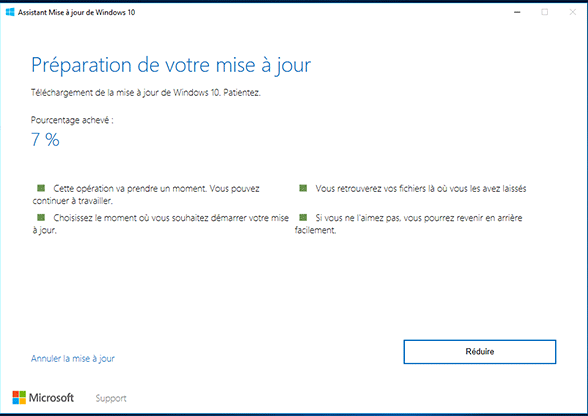Archos 504 firmware
Matériels
Archos 504 baladeur multimedia MP3 DivX avec disque dur de 160Go télécharger mise à jour gratuit du firmware

Autre mises à jour
- [13/08/2008] Archos 504 firmware version 1.6.53
Version
Archos 504 firmware version 1.6.53
Information concernant la mise à jour
Mise à jour du 13/08/2008
- Langue: International
 Télécharger la mise à jour 17,2 Mo
Télécharger la mise à jour 17,2 Mo
Description
Firmware Archos 504 baladeur multimedia MP3 DivX gratuit mise à jour en version 1.6.53
Détails et procédure mise à jour :
- Video Player: Add support for subtitles files: .srt, .sub, .smi, .ssa
- Video Player: Play subsequent VOB files together as one file
- Audio Player: Add support for PNG and BMP album arts
Bug Fixes:
- Sound: Improved SPDIF compatibility
- Sound: Fix sometimes audio/video is not sync in SPDIF
- Sound: Fix drop-outs between tracks in SPDIF
- Sound: Fix for first 200ms lost when starting to play audio or video
- Video Player: Fixed issues with some AVI files
- Video Player: Fixed issues with some MP4 files
- Video Player: Fixed issues with files encoded using FairUse
- Audio Player: Fixed issues with some M4A files
- Video Recording: Fix sometimes the video is recorded at double speed
- System: Fix USB compatibility with XBOX360
- System: Fix crash when reading thumbnail files generated by an Archos Gen5 device
Firmware is another name for Operating System (OS) or System Software. Below, you will find the instructions and the latest software to update your specific ARCHOS device.
Step 1. Download the firmware to your computer
When you download this, your browser may warn you that the file 'could be harmful'. This is normal because browsers are not familiar with files that have a .AOS extension and suspect that they could be malicious. These files are not harmful to your computer.
Step 2. Turn on your ARCHOS device and connect it to your computer with the USB cable
Step 3. Wait a few seconds for device detection
If your computer has correctly recognized your ARCHOS device, you will see it listed under Windows� Explorer (or Mac Desktop) as a "device" or "hard drive". If you have problems, check your User Guide for specific instructions on connecting your ARCHOS product to your computer.
Step 4. Copy and paste the downloaded firmware (.AOS file) to your ARCHOS device.
A) If the Archos device in Windows Explorer is shown as a "Hard Drive" , such as ( E: for example ) put the update file directly onto the ARCHOS icon.
B) If the Archos device in Windows Explorer is shown as a "Portable Media Device" then you need to paste the update file into the first DATA folder.
Step 5. Disconnect the Device
In "Hard Drive" mode , use the "safe disconnect" green arrow icon in the system tray before unplugging the USB cable. In "Windows Device" mode , simply unplug the USB cable.
Step 6. Plug the adapter/charger into your ARCHOS device
Step 7. On your ARCHOS device, click on "Update Firmware"
From the main ARCHOS menu, click on "setup" or "settings", then click on the "System" icon, and finally highlight and click on the "Update Firmware" button.
It is highly recommended to always use the most recent driver version available.
Do not forget to check with our site as often as possible in order to stay updated on the latest drivers, software and games.
Try to set a system restore point before installing a device driver. This will help if you installed a wrong driver. Problems can arise when your hardware device is too old or not supported any longer.
























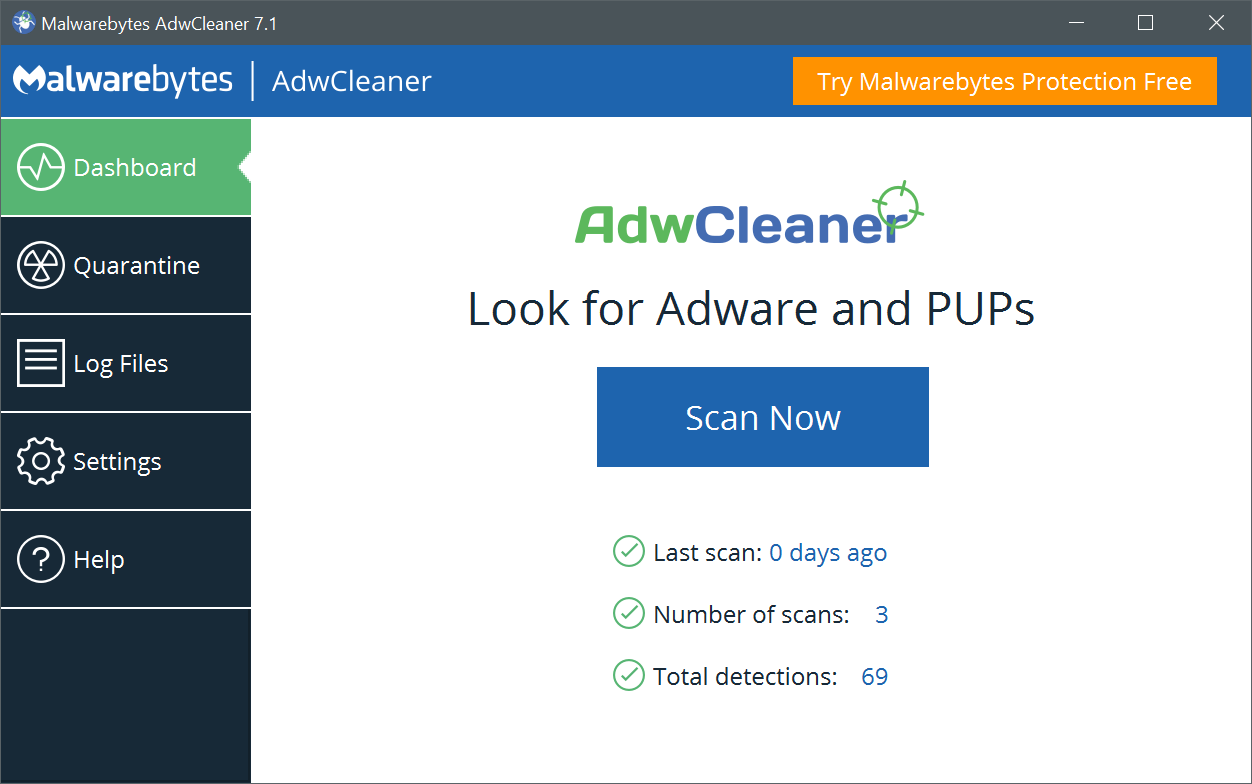 AdwCleaner version 8.6.0 - 9.2 Mo -
AdwCleaner version 8.6.0 - 9.2 Mo - 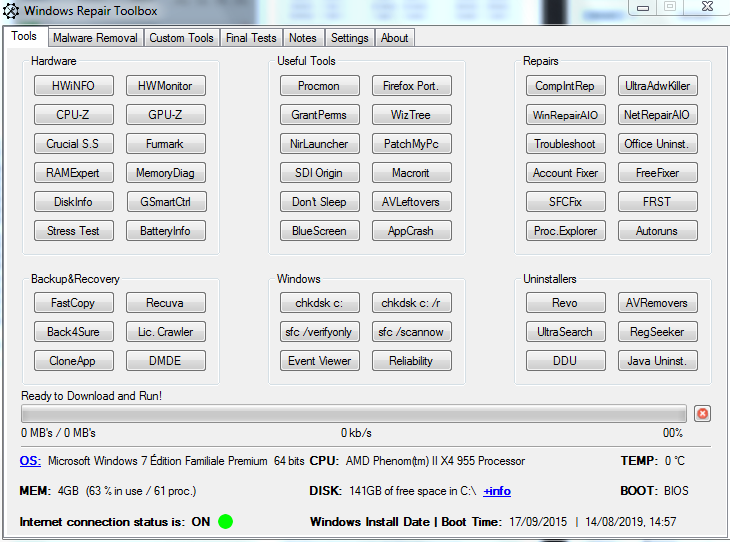 Windows Repair Toolbox 3.0.2.6 - 2.9 Mo -
Windows Repair Toolbox 3.0.2.6 - 2.9 Mo -