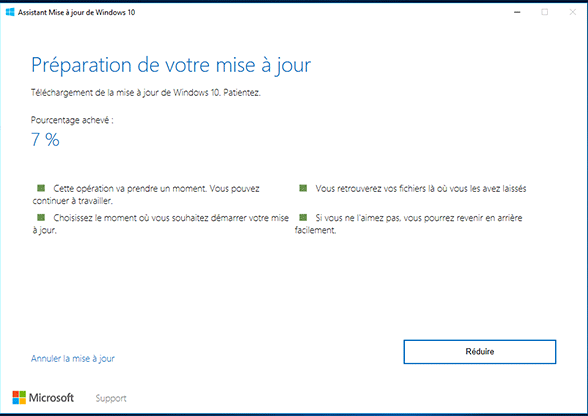Firmware Intel X18-M SSD
Matériels
Intel X18-M Serie SSD Solid State Drive disque dur capacité 80 Go 160 Go mise à jour update upgrade firmware free download PC Windows

Autre mises à jour
Version
1.9
Information concernant la mise à jour
Mise à jour du 17/08/2011
- Type: Firmware
- Langue: Anglais
 Télécharger la mise à jour 4,3 Mo
Télécharger la mise à jour 4,3 Mo
Description
Intel X18-M 80 160 Go Solid State Drive SSD disque mise à jour firmware version 1.9
Descriptif mise à jour :
- Mise à jour du firmware des SSD Solid State Drive 320 Series en version 4PC10362 afin de corriger l'erreur BAD_CTX 13x Error et le problème de détection de la capacité du SSD à seulement 8 Mo qui se produisent suite à une coupure de courant ou à un arrêt incorrect de l'ordinateur.
INSTRUCTIONS ON UPDATING FIRMWARE
See the Firmware Update Tool Guidelines for complete instructions.
1. Load the .ISO image onto a blank CD (CD-R or CD-RW) using
CD-ROM burning software of your choice.
2. Ensure the Intel SSD is attached to a SATA port in the system.
For best results, ensure the SATA port is a native control
port of your south bridge controller (generally
SATA ports 0 through 4). SATA ports attached to a third-party
SATA controller bridge chip or add-in SATA controller
expansion cards are not recommended for use when updating
the firmware. For more details, consult your system technical
documentation.
3. Insert the Intel SATA SSD Firmware Update CD into the system.
4. Ensure the CD-ROM drive is enabled as a bootable device in BIOS
and the CD-ROM boot priority is ahead of the drive containing
the OS boot partition. For more details, consult your
system documentation.
5. Complete a safe system shutdown and power off completely, count to
10 (seconds), and then reboot the system. A restart or warm reset
(CTRL-ALT-DEL) is not adequate.
6. Power on your system to start the update process.
- The tool will prompt you through the update process
for all the SSDs that qualify for the firmware update
in your system.
- To verify that the firmware update is complete, power down per step 5
above with the CD still installed and let the
firmware update software scan for SSDs in your system
again. The scan should now display your SSD and the
firmware should now show the new firmware number for your
specific SSD.
- Once the firmware has been verified, remove the CD and
power down the system again.
- If you changed SATA port mode from AHCI to "Compatibility" or
or "Legacy" mode for the firmware update, ensure you
change the port back to AHCI mode for best performance.
Note: For computers booting into Windows 7 after a firmware update,
a message appears when the operating system starts that prompts
you to restart the computer. Restart when prompted.
























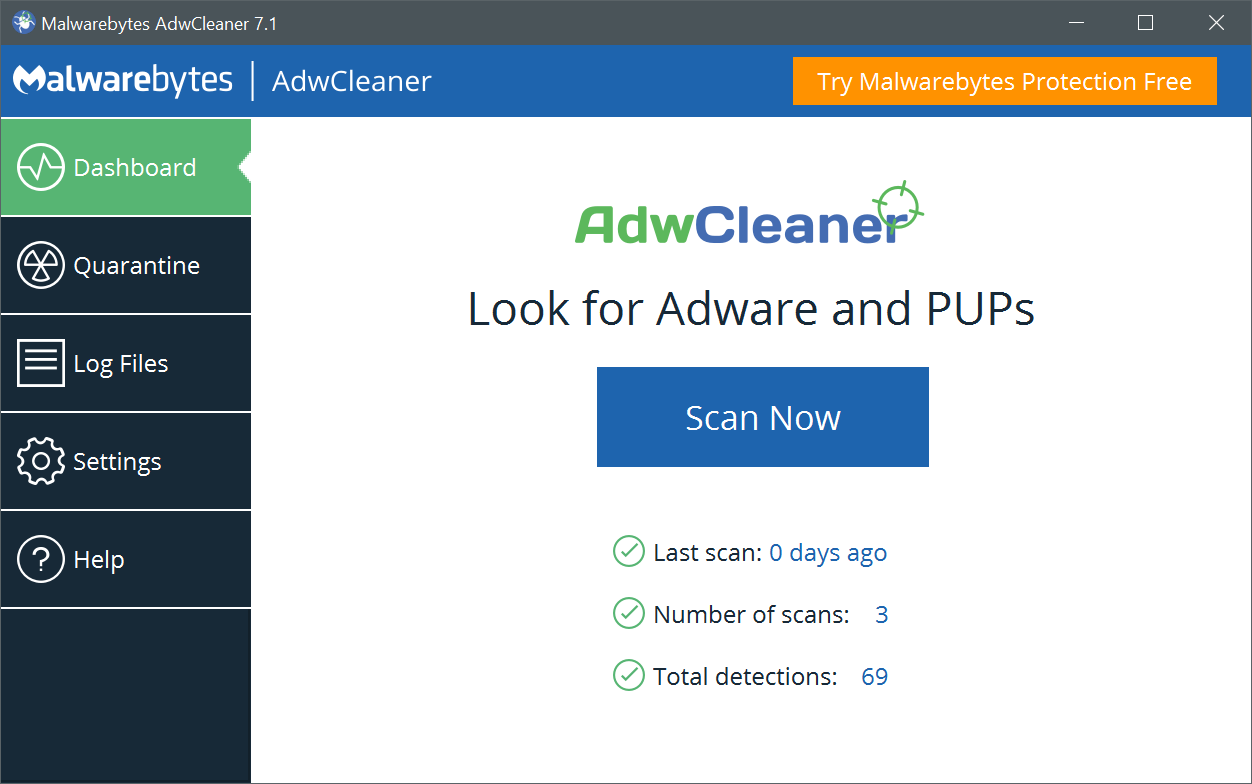 AdwCleaner version 8.6.0 - 9.2 Mo -
AdwCleaner version 8.6.0 - 9.2 Mo - 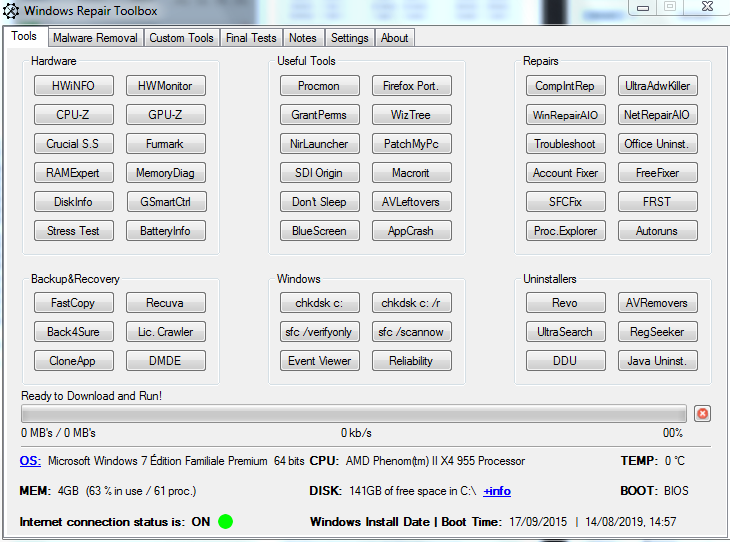 Windows Repair Toolbox 3.0.2.6 - 2.9 Mo -
Windows Repair Toolbox 3.0.2.6 - 2.9 Mo -